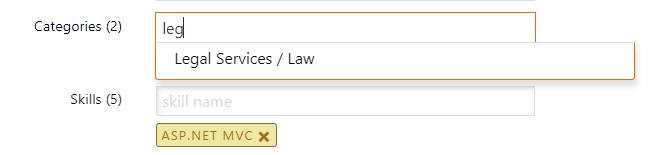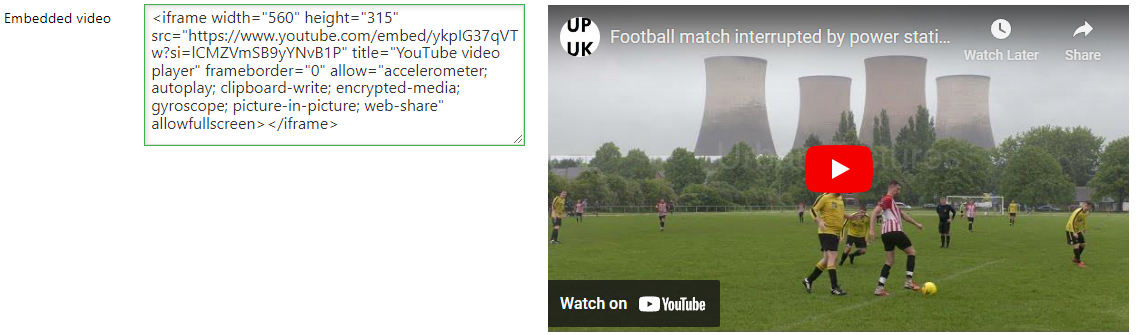3.4. New/edit vacancy
Vacancies are positions that you are recruiting for. You can enter the job details, a start date and end date (max 30 days, which is the default, though you can end the process at an earlier date).
If you are an employee of a company, you can see the client list, and can choose to mark a job with that client's logo. You do not have to select a client.
3.4.1. Country
Each vacancy must be linked to a country. Since there are 200+ countries, rather than a very long dropdown select menu, we have a custom solution. Type a two-letter iso code, or the name of the country, and the system will list matches. Click to select, and the name will be entered into the box.
So for example, type "Unit" and you will get options for the United Arab Emirates, United Kingdom or United States among others.
Or you can use the two-letter iso code, e.g. AE, GB or US. For countries you use frequently, getting to know these allows faster entry.
Clicking on the box will clear it for entering new data. You can only link a job to a single country.
3.4.2. Categories and skills
You may wish to tag vacancies with categories and/or skills, as a quick way to provide more information, and to enable better matches for candidates searching.
Both categories and skills are entered by means of a custom control. You start typing into this, and any matching category or skill will come up in a list, and you can click to select.
Click the option in the menu to add it as a tag. You can add up to 2 categories to a job, and up to 5 skills. Each will appear in a coloured tag below the text entry area. You can delete any category or skill from a vacancy by clicking the "x" on that tag.
These category and skill tags will be included in the front end search, so in the above example, a candidate searching for "ASP" will get a hit on this job as there is a partial match to the tag.
3.4.3. Application target
For most jobs, you would want to receive the applications from candidates into your account. In this case, you leave the application target field blank. The box will validate and confirm this is ok with a green checkmark.
In some cases, you may wish for applications to be emailed to a third party rather than yourself, if you are placing job ads on behalf of someone else who does not have access to the system. In this case, enter an email address into the textbox. The system should confirm it has recognized this by showing a green mail icon.
If you are posting a job on behalf of a third party that has their own web site, you can link the job to link to that URL. When candidates click to apply to the job, they will get redirected to that custom application page. This is useful if you are advertising jobs where applications need to be channelled through another online service or the client's own web site. You must enter a full valid URL - the system will confirm by showing a green globe icon.
If you enter an invalid value, it won't be saved, and an error message will display.
3.4.4. Embedded video
For some jobs, you may have a promotional client video to provide more information. In most cases, these will be on a video platform such as YouTube or DailyMotion. These are better than providing videos from Instagram or Facebook which may require users to login.
To get this embed code on YouTube, on the video you wish to embed, click the share link.
This brings up a dialog with many options. Click the first, which is embed. On the right you will see the HTML generated. There is a copy button bottom right which will copy this code. You can then paste this into the box within the job vacancy. When you click away, you should then see the embedded video appear to the right, like this:
3.4.5. Brand job with client logo
If you are an employee or a company owner in the system, and a client list has been configured for the company (see @3.2.1.2. Clients for more information), you will see a dropdown menu to optionally select branding for a job. This is not required, so you can post jobs without any branding, if you do not want to indicate which client the position is for.